Setup Guide
Warning
This guide mainly outlines parts which are different for Vindicta setup. It doesn’t teach you all aspects of how to do a dedicated server for Arma 3 from zero with all the aspects of that, for this consult other guides. You can also use tools like FASTER or TADST to generate config files for you.
TLDR
Load Vindicta and its dependencies (ACE, CBA) as -mod. Load FileXT as -servermod. To see example mission names for server.cfg missions class, check FOR_DEDICATED_SERVER_CFG.TXT file in Vindicta mod folder.
Dedicated Server
Most important thing to understand is that the files you get through workshop are an arma mod, not a plain mission.
There is no file which you must put into mpmissions folder in order for your server to run it.
Instead you just need to load Vindicta as a mod through -mod command line parameter, and that’s it!
Clients need the addon to play on your server too! DO NOT load it as sever-side mod.
If you absolutely need the mission pbo files and the way above does not work for you, you can get the mission files at our github releases page. But you and all clients must load the addon anyway.
Don’t just blindly copy this, make sure your paths, mod, config names, and version numbers are correct. This is just an example!
For automatic loading and starting of the mission you need to enable persistent battle field (persistent = 1;) in the config file, and pass -autoInit on the command line.
You should also enable Auto Load, Auto Save, and Suspend when empty in Addon Options (make sure you set them in the Server section):

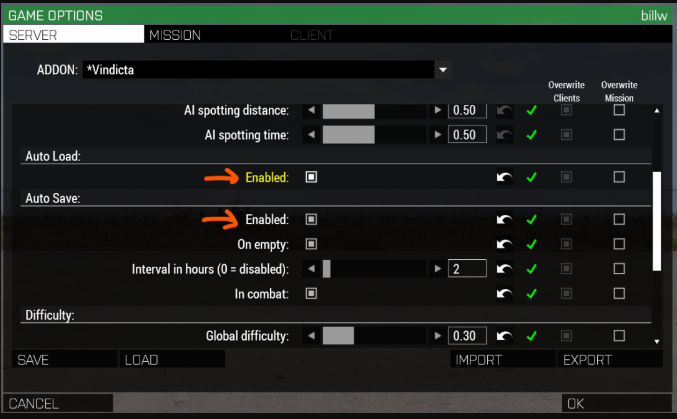

Command line
An example command line with -mod and -servermod values: "-mod=@CBA_A3;@ace;@Vindicta (alpha)" "-servermod=@filext"
FileXT addon
FileXT is an optional addon which lets your server store saved games in separate files. It must be launched with -servermod command. Please read more on it here: FileXT addon
server.cfg example
Check FOR_DEDICATED_SERVER_CFG.TXT file in Vindicta mod folder for examples for class Missions for server.cfg. It has auto generated template= values for all map variants. This should be your main reference for these values.
Change the map name to the map you want to play. The template format is like this: Vindicta_(map).(map) (but again, consult the file mentioned above).
passwordAdmin = "windicta";
password = "";
serverCommandPassword = "";
hostname = "vindicta";
maxPlayers = 32;
kickduplicate = 0;
upnp = 0;
allowedFilePatching = 0;
verifySignatures = 2;
disableVoN = 0;
vonCodecQuality = 3;
vonCodec = 1;
BattlEye = 0;
persistent = 1;
motd[]= {
""
};
motdInterval = 5;
allowedVoteCmds[] = {};
allowedVotedAdminCmds[] = {};
voteMissionPlayers = 1;
voteThreshold = 0;
logFile = "server_console.log";
doubleIdDetected = "";
onUserConnected = "";
onUserDisconnected = "";
onHackedData = "";
onDifferentData = "";
onUnsignedData = "";
regularCheck = "";
admins[]= {
""
};
timeStampFormat = "none";
class Missions
{
class vindicta_altis
{
template = vindicta_altis.altis;
difficulty = "veteran";
class Params {};
};
};